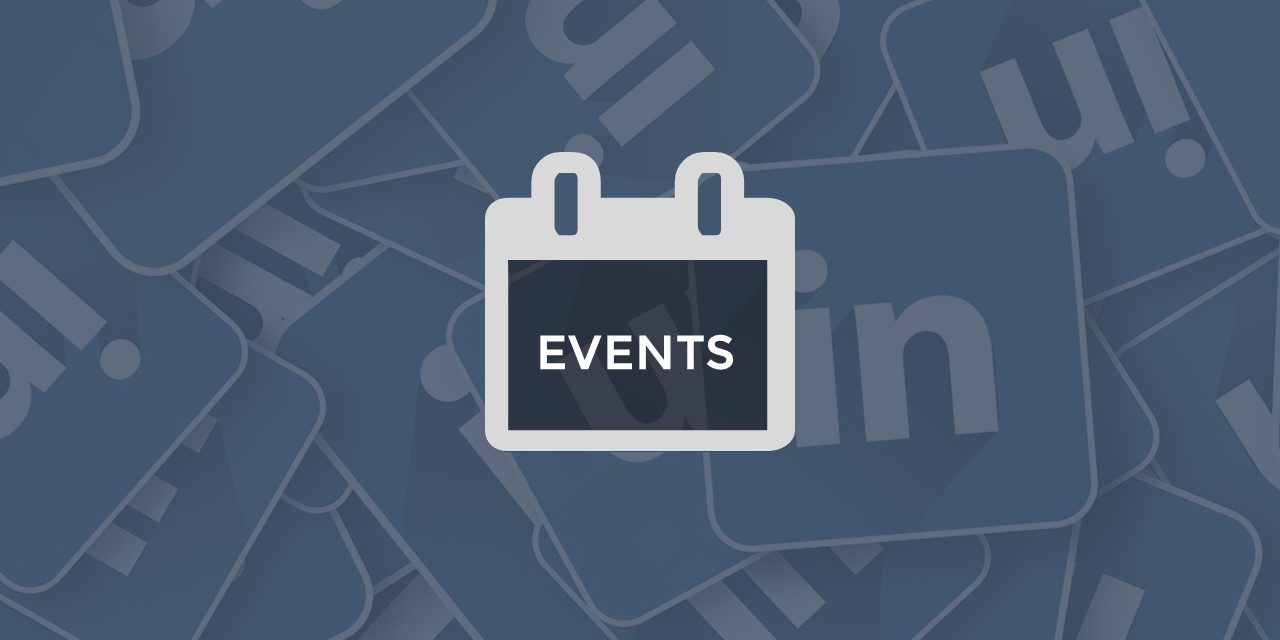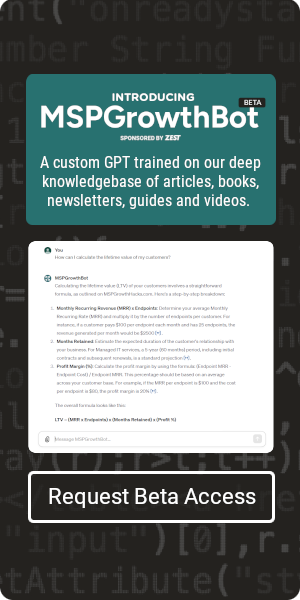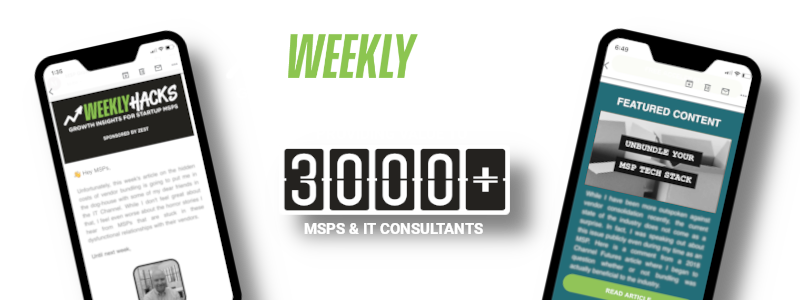LinkedIn has quietly launched a new feature that allows users to create event pages. This is similar to the way Facebook allows you to create events for social gathers such as birthday parties, reunions, fundraisers, etc. While this feature is long overdue, here are a few of the benefits that I can see to improve attendance and lead generation from your next event.
- The LinkedIn event will send push notifications to those users who have indicated that they will attend. This can be a very useful reminder to help boost attendance.
- It allows you to connect your ticketing / opt-in link so you can still direct people to the same place as you would when promoting the event elsewhere.
- Anyone can post the event to their LinkedIn feed to easily share the details and registration link. This is displayed natively which is a far better user experience than sharing a link to a third-party website on its own.
- You can filter your contacts and send personal invites to the event. For example, if your event is all about HIPAA compliance, then you can see all of your connections in the healthcare industry and invite them.
- Attendees can do the same to invite their Co-workers or colleagues to increase the word-of-mouth around the event.
While these are not the only benefits, they are certainly the ones that I believe show the most promise. Here is how you can take advantage of this feature for your next event, and use it to build a list of leads for your business.
Create A LinkedIn Event
The first step in creating an event is to locate the word “Events” in the lower left sidebar of your LinkedIn feed. This is located below “Groups” and above your “Followed Hashtags.” To the right of the word “Events” you will see a + symbol. Click this icon to begin the process of creating a new event.
Customize The Event Page
Once you see the form below, you can begin to customize your event options. This includes an event photo, banner, name, date, times, description, etc. Before you complete the field labeled “Broadcast link” consider how your audience will be captured. If you are just hosting this on Zoom or Microsoft teams, you want to provide them this link after they have given you their contact information.
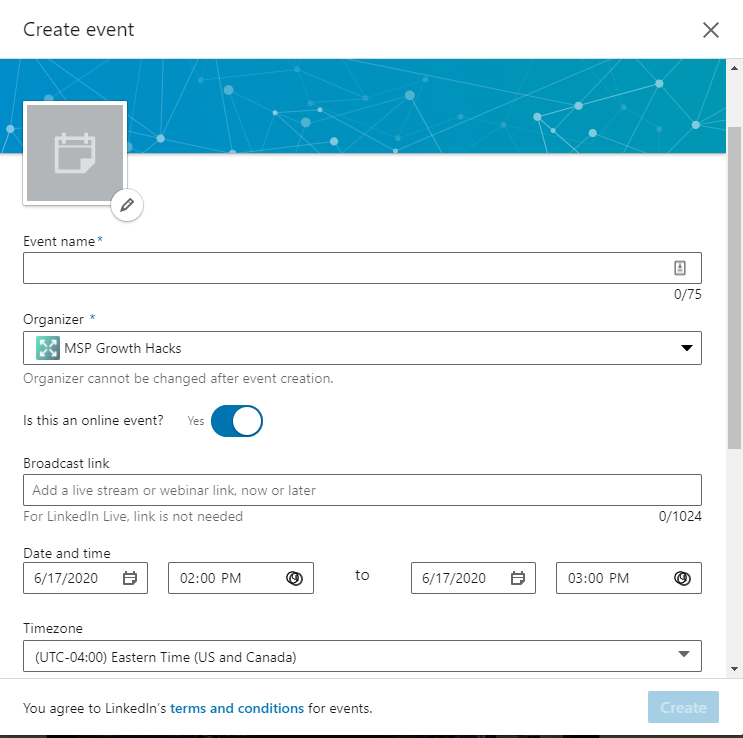
Setup Lead Capture / Ticketing
I recommend using a ticketing system that allows for streamlined registration to the event where you can control the number of attendees. Zoom’s webinar package has this feature built in, or you could use a free system such as Eventbrite to do this as well. You could also build a simple registration form hosted on your website and automatically send an email response upon completion with the broadcast link. No matter what option you choose to capture leads, be sure to place the link in the “Ticketing website” field on the event form so that viewers of your event on LinkedIn know how to register.
Post The Event To Your Feed
After you complete the event form, you will automatically be prompted to post the event as a page update. If you are not ready to post, you can simply skip this step and post it later. Use the contents of your post to identify with your audience and tell them about the benefits they will receive from attending. This should be shared at least once a week leading up to the event and most certainly on the morning of the event as well.
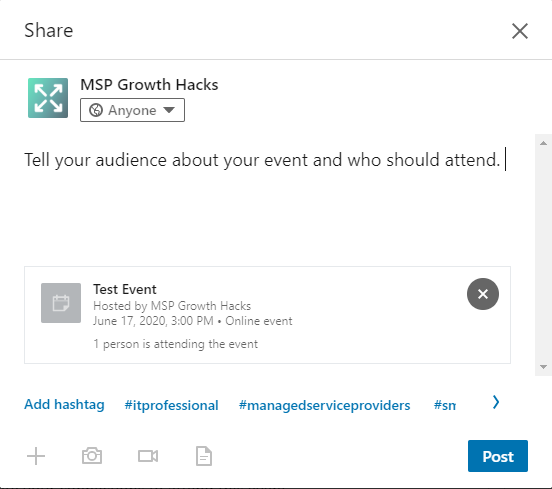
Share With Targeted Connections
The last step of the event creating process to invite your connections to attend. To do this, simply click the “Invite” button on the event page. Your connections can be filtered by Location, Company, School, and Industries, making it very easy to build a targeted list of connections and select them for the invite. The more contextual the event is, the more likely these connections are to attend, so be mindful of this throughout the process.
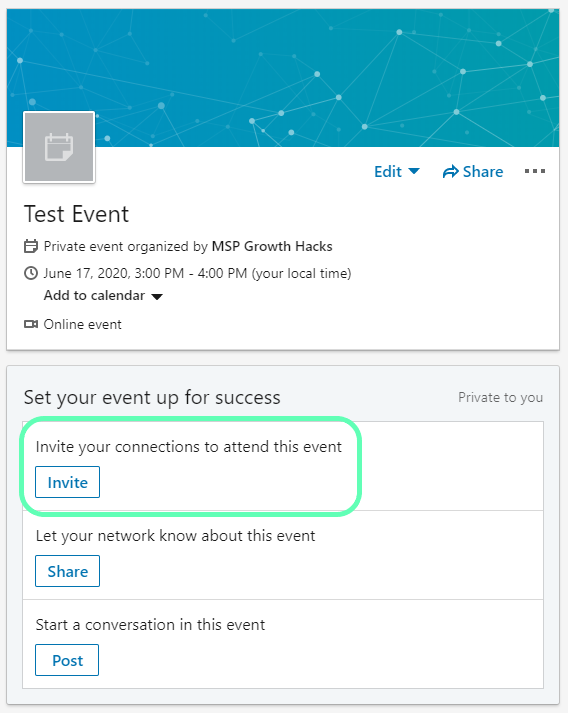
With a few hours of prep time and a thoughtful event concept, you can start generating consistent email opt-ins for your IT Business that can be nurtured into legitimate prospects. Don’t forget to follow up consistently after the event and consider turning the events into a series in order to build attendance over time.

SPONSORED BY ZEST